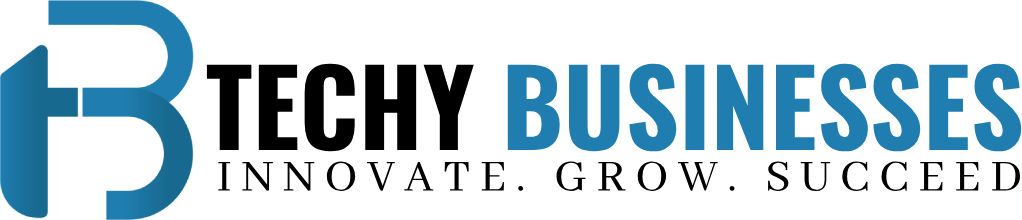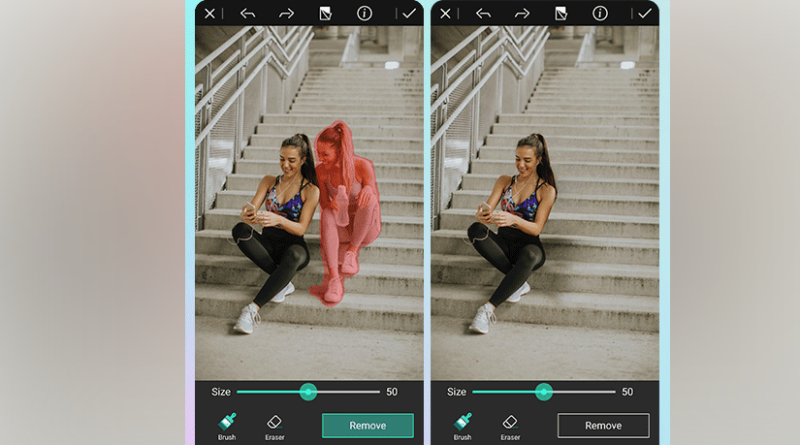Say Goodbye to Photobombers: Remove People from Pictures
We’ve all been there—you’re taking a beautiful group photo with friends or family, only to notice later that an unwanted guest photobombed the shot. Whether it’s a stranger in the background or an ex you’d rather forget, photobombers can really ruin an otherwise perfect memory.
But fear not; with the power of photography editing software that allows you to easily erase people from photos, you no longer have to live with these photo failures.
Let’s dive into 10 techniques for removing people from your pictures so you can say goodbye to photobombers for good.
1. Third-Party Removal Apps
YOUCAM’s AI has been trained on a huge database of photos to understand how to edit people out of photos and intelligently separate foreground subjects from their backgrounds.
- This allows it to often remove photobombers from images with comparable accuracy to paid apps.
- For simple photobombs in high-quality photos where the person is clearly distinct, YOUCAM frequently produces excellent results without any manual editing required.
- The YOUCAM website interface makes the process straightforward. Simply select an image to upload, draw around the area you want to keep, and hit “Remove Background.”
Within seconds, the AI will analyze the photo and cleanly extract your subject. You can then refine the selection or try different removal tools if needed. But in many cases, one click is all it takes to banish that photobombing stranger.
2. Cropping it Out
One of the simplest yet most effective ways to erase people from photos is cropping. If the unwanted person is located close to the edge of the frame, you can often remove them entirely by trimming the photo. Open the image in an editing program and use the crop tool to adjust the boundaries until just your subject remains. This works best for minor photobombs where you don’t need to preserve much of the original background.
3. Clone Stamp Tool
For photobombers partially or fully obstructing your subject, the clone stamp tool can work wonders. Found in most photo editors, this allows you to copy and paste pixels from one area of an image over another. Start by selecting the clone stamp and adjusting the size and hardness as needed.
Then, sample an area near the photobomber and gently brush over them to blend them into the background. It takes some practice, but with a light hand, you can make them virtually disappear. Just be careful not to overuse the tool or create obvious repeating patterns.
4. Healing Brush Tool
Similar to the clone stamp, the healing brush samples and blends pixels to cover unwanted areas. Where it differs is that it analyzes the surrounding tone and texture to seamlessly blend the new pixels in. This makes it great for erasing people from photos that obscure complex backgrounds or your subject’s clothing and hair. Like cloning, go slowly and sample frequently from different points to maintain realism.
5. Content-Aware Fill
For Photoshop users, the content-aware fill tool is incredibly useful for photobomber removal. To use it, carefully select around the person with the lasso or magnetic selection tool. Then go to Edit > Fill and select Content-Aware from the list.
Photoshop will analyze the surrounding pixels and generate new content to fill the selected area, drawing from various points around the edges. While it doesn’t always get it perfect, content-aware fill is great for complex scenes and backgrounds where manual cloning would be tedious.
6. Patch Tool
Another handy option is the patch tool. Like content-aware fill, start by precisely selecting around the photobomber. Then select the patch tool and click-and-drag from an unobstructed area of the image over the selection. It will seamlessly replace the pixels within the selection using the sample you dragged over. This works well for simple, large areas but may struggle with intricate details like faces. Still, it’s worth a try as a non-destructive alternative to cloning and filling.
7. Background Replacement
When it comes to how to edit people out of photos, if everything else fails, you can completely replace the background behind a photobomber. This works best with high-quality images where your subject is clearly separated from the backdrop. Use the lasso or quick selection tool to isolate just the person or object you want to keep.
Copy and paste them onto a new layer, then fill the background with a similar color or texture sampled from elsewhere in the photo. You can also replace it with a completely different background image if needed. While dramatic, this ensures no trace of the photobomber remains.
8. Selective Blurring
For minor photobombers that are only partially visible in the background, selective blurring may do the trick. With the quick selection tool, isolate just the unwanted area and feather the edges. Then apply a Gaussian blur filter set to a low radius of 3-5 pixels. This renders them indistinct without disrupting the sharpness of your main subject. You can also try blurring with the adjustment brush for a more natural effect confined to just the selection. Just be careful not to over-blur or it may draw more attention.
9. Liquify Tool
Adobe Photoshop’s liquify tool lets you push, pull, warp and distort pixels to sculpt an image. This comes in handy for warping photobombers out of the way or merging them into the scene. With the tool selected, use the forward warp brush to gently nudge them behind or in front of other elements. You can also push areas, like limbs, behind other people or objects. Go slowly to avoid obvious distortions, and work in small sections at a time for realism.
10. Frequency Separation
For skilled editors who are familiar with how to edit people out of photos, frequency separation takes photobomber removal to a whole new level. This multi-step process separates an image into its detail/texture and color layers. You can then edit each layer independently to remove or alter people, objects and backgrounds while maintaining realism. It’s complex but allows for seamless removal of even large intruders.
Final Words
With the right techniques, you no longer have to live with pesky photobombers ruining your pictures. Whether using simple cropping for minor intruders or advanced cloning for major obstructions, photo editing software puts the power to remove people from images right at your fingertips. With practice, you’ll be an expert at making unwanted guests disappear from your memories.