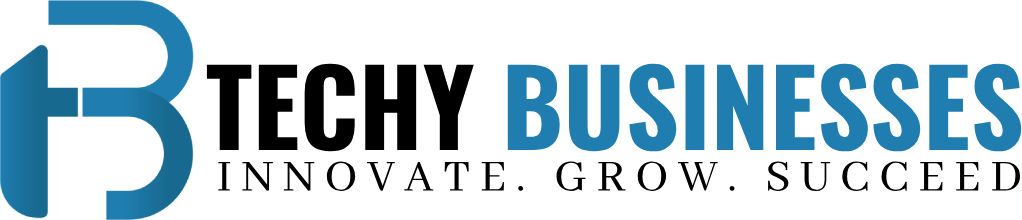How to Record a Loan Deposit in QuickBooks: A Complete Guide
Accurate record-keeping is essential for effective financial management, and knowing how to record a loan deposit in QuickBooks is a crucial part of this process. Whether you’re using QuickBooks Desktop or QuickBooks Online, proper documentation of loan deposits ensures that your financial records remain accurate and up-to-date. This guide will walk you through the steps to record a loan deposit in QuickBooks, detailing the process for both QuickBooks Desktop and QuickBooks Online.
Why Recording a Loan Deposit is Important
Recording a loan deposit correctly in QuickBooks is vital for several reasons:
- Financial Accuracy: Ensures that your balance sheet reflects the correct amount of liabilities and available cash.
- Effective Loan Management: Helps you track the loan balance and plan for future payments.
- Compliance: Provides accurate records for financial reporting and audits.
How to Record a Loan Deposit in QuickBooks Online?
Step 1: Set Up a Liability Account
- Log In: Open QuickBooks Online and go to the
Accountingtab. - Access Chart of Accounts: Click on
Chart of Accounts. - Create a New Account: Click
New, then chooseLiabilitiesand select eitherLong Term LiabilitiesorShort Term Liabilitiesdepending on your loan’s duration. - Name the Account: Enter a name like “Bank Loan” and provide a description if needed.
- Save: Click
Save and Close.
Step 2: Record the Loan Deposit
- Open Bank Deposit: Click
+ Newand selectBank Depositunder theOthercategory. - Select Account: Choose the bank account where the loan funds were deposited.
- Enter Deposit Details:
- Date: Input the deposit date.
- Received From: Enter the lender’s name.
- Account: Choose the liability account created for the loan.
- Amount: Enter the loan amount.
- Add Memo: Include any relevant notes.
- Save: Click
Save and Close.
Step 3: Manage Loan Repayments
- Record Payments: Click
+ New, then selectCheckorExpense. - Enter Payment Details:
- Payee: Enter the lender’s name.
- Account: Choose the liability account.
- Amount: Enter the repayment amount.
- Save: Click
Save and Close.
How to Record a Loan Deposit in QuickBooks Desktop?
Step 1: Set Up a Liability Account
- Open QuickBooks Desktop: Start the application.
- Access Chart of Accounts: Go to
Listsand selectChart of Accounts. - Create New Account: Click
Accountand chooseNew. - Choose Account Type: Select
Liabilityand then choose eitherLong Term LiabilitiesorShort Term Liabilities. - Name the Account: Enter a descriptive name like “Business Loan”.
- Save: Click
Save & Close.
Step 2: Record the Loan Deposit
- Open Bank Deposit Window: Click
Bankingand selectMake Deposits. - Select Account: Choose the bank account where the deposit was made.
- Enter Deposit Details:
- Date: Enter the date of the deposit.
- Received From: Enter the lender’s name.
- Account: Select the liability account for the loan.
- Amount: Enter the total loan amount.
- Add Memo: Include relevant details.
- Save: Click
Save & Close.
Step 3: Record Loan Repayments
- Write Checks or Pay Bills: Click
Bankingand selectWrite ChecksorPay Bills. - Enter Payment Details:
- Payee: Enter the lender’s name.
- Account: Choose the liability account.
- Amount: Enter the repayment amount.
- Save: Click
Save & Close.
Additional Tips for Effective Loan Management
- Regular Reconciliation: Regularly reconcile loan accounts with lender statements to maintain accuracy.
- Track Interest Payments: Record interest payments separately from principal repayments.
- Utilize Financial Reports: Use QuickBooks’ reporting tools to monitor loan balances and overall financial health.
Conclusion!
Learning how to record a loan deposit in QuickBooks, whether in QuickBooks Desktop or QuickBooks Online, is essential for effective financial management. By following the steps outlined in this guide, you can ensure that your loan deposits and repayments are accurately recorded, helping you maintain precise financial records and manage your business’s finances efficiently. For further assistance, QuickBooks offers a range of resources and support to help with your accounting needs. Accurate record-keeping will contribute to your business’s financial stability and success.