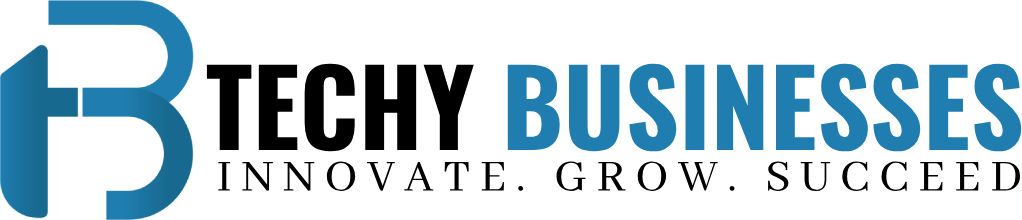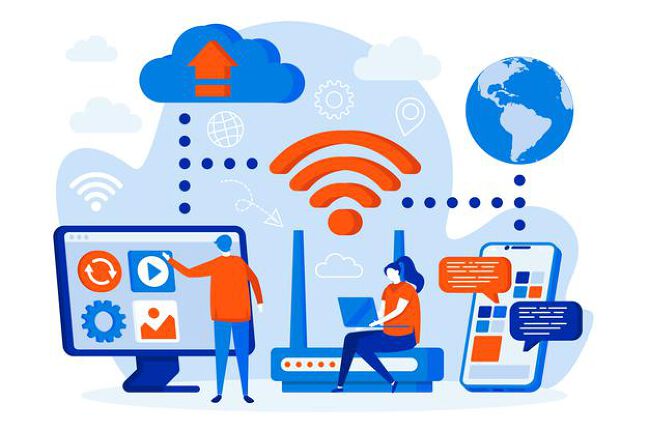NBN Fibre Upgrade : Steps to Faster and Reliable Internet
Welcome readers to the NBN Upgrade Guide, where we will help you achieve a faster and more reliable internet connection. In today’s digital age, having a strong internet connection is essential for both work and play.
Whether you’re streaming your favorite shows, video conferencing with colleagues, or simply browsing the web, a slow and unreliable internet connection can be frustrating. But fear not! With the right steps, you can enhance your internet experience and enjoy seamless online activities.
1. Assessing Your Current Setup
The first step in upgrading your NBN connection is to assess your current setup. Evaluating your internet plan and equipment is crucial to understanding the potential bottlenecks and limitations you may be facing. Start by checking your internet speed and data usage. There are several online tools available that can provide you with this information, or you can contact your service provider for assistance. Understanding your current usage patterns will help you determine whether you need to upgrade your plan or equipment.
2. Choosing the Right NBN Plan
Once you have assessed your current setup, it’s time to choose the right NBN plan for your needs. There are different types of NBN plans available, including Fibre-to-the-Premises (FTTP), Fibre-to-the-Curb (FTTC), and more. Each plan has its own advantages and limitations, so it’s important to research and select the one that best suits your requirements.
Key factors to consider when choosing an NBN plan include speed tiers, pricing, and contract terms. Speed tiers range from basic speeds suitable for light internet usage to ultra-fast speeds for heavy streaming and gaming. Consider your internet usage habits and the number of devices connected to your network to determine the appropriate speed tier. Additionally, compare prices and contract terms to ensure you are getting the best value for your money.
3. Upgrading Your Modem/Router
An outdated modem/router can significantly hinder your internet performance, even if you have a high-speed NBN plan. To optimize your connection, consider upgrading to a modern, high-quality device that is compatible with your selected NBN Fibre Upgrade plan. Look for modems/routers that support the latest Wi-Fi standards and have advanced features such as dual-band or tri-band functionality.
When choosing a modem/router, reputable brands such as Netgear, TP-Link, and Asus are known for their reliability and performance. Consider factors such as range, speed, and the number of Ethernet ports available to ensure compatibility with your devices and future-proof your setup.
4. Optimizing Wi-Fi Coverage
A common issue many users face is poor Wi-Fi coverage within their homes or offices. This can result in weak signals, dead zones, and slow internet speeds. To overcome these issues, there are several solutions you can consider.
First, strategically place your router in a central location to maximize coverage. Keep it away from walls or obstructions that may hinder the signal. If you have a large space, consider using Wi-Fi extenders or mesh systems to extend coverage throughout your property. These devices work by creating additional access points, effectively eliminating dead zones.
Additionally, optimize your Wi-Fi settings for optimal performance. This includes choosing the appropriate Wi-Fi channel, updating firmware, and securing your network (which we will discuss in the next section).
5. Securing Your Network
Network security is of utmost importance in today’s digital landscape. Protecting your personal information and preventing unauthorized access to your network should be a top priority. When setting up your Wi-Fi network, ensure you choose a strong and secure password. Avoid using common or easily guessable passwords, and consider using a mix of uppercase and lowercase letters, numbers, and special characters.
In addition to setting up a secure password, enable firewalls on your modem/router to add an extra layer of protection. Firewalls monitor incoming and outgoing network traffic, filtering potential threats. Another security measure you can take is to utilize a Virtual Private Network (VPN) service. A VPN encrypts your internet traffic, making it virtually impossible for anyone to intercept or access your data.
6. Troubleshooting Common Issues
During the upgrade process or after implementing the above steps, you may encounter some common issues. Slow speeds, intermittent connections, or other connectivity problems can be frustrating, but they can usually be resolved with some troubleshooting.
If you experience slow speeds, start by performing a speed test to ensure you are receiving the expected speeds from your NBN plan. If the speeds are significantly lower than expected, try restarting your modem/router and checking for any firmware updates. If the problem persists, contact your service provider for further assistance.
For intermittent connections or other connectivity issues, check all cables and connections to ensure they are secure and undamaged. If you are using Wi-Fi, try moving closer to the router to see if the issue is related to signal strength. You can also try resetting your modem/router to factory settings and reconfiguring your network settings.
If all else fails, don’t hesitate to reach out to your service provider for further assistance. They have the expertise and resources to address more complex issues and ensure you have a reliable internet connection.
Conclusion:
Upgrading your NBN connection doesn’t have to be daunting. By following the steps outlined in this guide, you can achieve a faster and more reliable internet experience. Assess your current setup, choose the right NBN plan, upgrade your modem/router, optimize Wi-Fi coverage, secure your network, and troubleshoot any common issues that may arise. With these guidelines, you’ll be well on your way to enjoying seamless online activities.
Remember, a strong internet connection is essential in today’s digital world. So, take action and start your NBN upgrade journey today. Happy browsing!