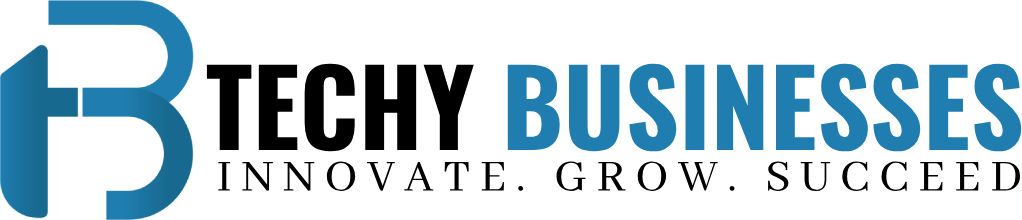Master WordPress Management with WordPress Toolkit
Managing multiple WordPress sites can quickly become overwhelming, especially if you’re handling everything manually. Fortunately, there’s a powerful solution designed to streamline this process: the WordPress Toolkit. Whether you’re a developer, site administrator, or a business owner, WordPress Toolkit can transform how you manage and maintain your WordPress sites. In this blog, we’ll explore what the WordPress Toolkit is, its key features, and how it can revolutionize your site management.
What is WordPress Toolkit?
The WordPress Toolkit is an advanced management tool designed to simplify the administration of WordPress installations. It provides a comprehensive suite of features that streamline tasks such as installation, configuration, maintenance, and security. Available in various hosting environments, including cPanel and Plesk, WordPress Toolkit is an indispensable tool for anyone managing multiple WordPress sites.
Key Features of WordPress Toolkit
Understanding the capabilities of the WordPress Toolkit can help you leverage its full potential. Here’s a closer look at some of its most beneficial features:
1. One-Click Installation and Management
With WordPress Toolkit, you can install WordPress with just a single click. It also allows you to manage all your installations from a centralized dashboard. This feature saves time and reduces the complexity of handling multiple sites.
2. Staging and Cloning
Creating a staging environment is crucial for testing changes before deploying them live. WordPress Toolkit makes it easy to create a staging site with a few clicks. You can also clone your site for development or backup purposes, ensuring you have a secure copy of your site at all times.
3. Security and Hardening
Security is a top priority for any website. WordPress Toolkit provides built-in security features to help protect your sites from common vulnerabilities. It includes options for hardening your WordPress installations, managing user permissions, and monitoring security settings.
4. Backup and Restore
The toolkit offers robust backup and restore options, allowing you to create regular backups of your WordPress sites. In case of an issue, you can quickly restore your site to a previous state, minimizing downtime and potential data loss.
5. Updates Management
Keeping your WordPress core, themes, and plugins up-to-date is essential for security and performance. WordPress Toolkit enables you to manage updates efficiently, ensuring that your sites are running the latest versions of software and plugins.
6. Performance Optimization
Performance is crucial for user experience and SEO. The WordPress Toolkit includes features for optimizing your site’s performance, such as caching and database optimization, to ensure that your site loads quickly and runs smoothly.
7. User and Role Management
Managing user roles and permissions is simplified with WordPress Toolkit. You can easily assign and modify roles, control access levels, and manage user accounts from a single interface, making it easier to collaborate with team members or manage site contributors.
Benefits of Using WordPress Toolkit
Incorporating WordPress Toolkit into your site management strategy offers numerous benefits:
1. Efficiency and Time Savings
By automating repetitive tasks and providing a centralized management interface, WordPress Toolkit significantly reduces the time and effort required to manage multiple WordPress sites. This efficiency allows you to focus on more strategic aspects of your business.
2. Enhanced Security
With its built-in security features and hardening options, WordPress Toolkit helps safeguard your sites against potential threats. Regular updates and backups further enhance the security and reliability of your WordPress installations.
3. Improved Site Performance
The toolkit’s performance optimization features ensure that your sites run smoothly and load quickly. This improved performance enhances user experience and can positively impact your search engine rankings.
4. Ease of Use
The user-friendly interface of WordPress Toolkit makes it accessible even for those who may not be technically inclined. Its intuitive design allows you to manage your WordPress sites efficiently, regardless of your level of expertise.
How to Get Started with WordPress Toolkit
Getting started with WordPress Toolkit is straightforward. Here’s a step-by-step guide to help you begin:
- Choose a Hosting Provider: Ensure that your hosting provider supports WordPress Toolkit. Many popular hosting platforms, such as cPanel and Plesk, offer integrated support for this tool.
- Access the Toolkit: Log in to your hosting account and navigate to the WordPress Toolkit section. You’ll find it in the control panel or dashboard.
- Install and Configure: Use the one-click installation feature to set up WordPress on your domains. Configure the toolkit settings to suit your needs, such as enabling security features or setting up backups.
- Manage Your Sites: From the toolkit’s dashboard, you can easily manage all your WordPress installations. Perform updates, create backups, and monitor site performance from a centralized location.
- Explore Advanced Features: Take advantage of advanced features such as staging and cloning to enhance your site management. Experiment with performance optimization and security hardening to maximize the benefits of WordPress Toolkit.
Conclusion
The WordPress Toolkit is an invaluable asset for anyone managing WordPress sites, offering a range of features that simplify site administration and enhance security and performance. From one-click installations and staging environments to robust backup solutions and performance optimization, this tool provides everything you need to streamline your WordPress management.
Whether you’re a developer, a site administrator, or a business owner, incorporating WordPress Toolkit into your workflow can save you time, improve site performance, and ensure a more secure and efficient management experience. Embrace the power of WordPress Toolkit and take control of your WordPress sites with ease.