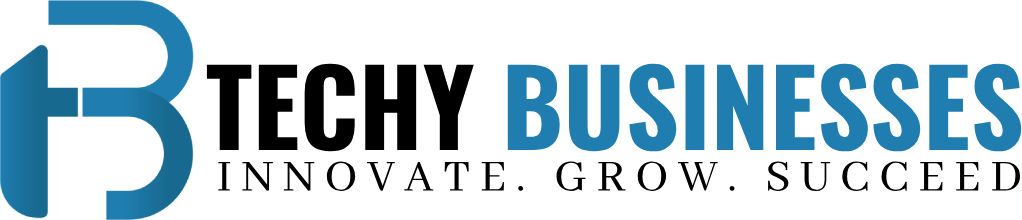Linksys RE6300 Reset: A Comprehensive Guide
Linksys RE6300 is a reliable range extender device. The device is used by several across the globe to robust the signals of their existing home network. With the use of this device, you can enhance your network signal range to those tricky spots where you experience weak signals. However there may be examples when you need Linksys RE6300 Reset to its factory settings. Resetting the device involves a few steps. You can reset your linksys RE6300 by using two methods- Reset Button & Web Interface. Follow the further sectioned guide to reset your device in case you experience any issue. You’ll also get information why you need to reset your device. In addition, you’ll also be able to know the Linksys RE6300 setup steps.
Why Linksys RE6300 Reset Needed
There are several reasons why you need to reset your linksys RE6300. Some of the key reasons are specified below:
Connectivity Issue
In case you find your internet connection is not working properly. Speed of the internet is slow or signals are weak then you need to reset your extender device.
Forgotten Credentials
If you don’t remember your login credentials and are even unable to reset them by using the web interface then performing factory reset can help.
Network Configuration Changes
In case, you have to make substantial changes in the network configuration, then resetting the device ensures it aligns with the new configuration.
Firmware Issue
Sometimes, firmware glitches can cause performance issues. Linksys RE6300 Reset will help in resolving the issue and allow a smooth firmware update.
General Maintenance
You can perform Linksys RE6300 Reset to clear out the accumulated issues and enhance your network performance.
Reset Your RE6300 By Using Reset Button
Linksys RE6300 Reset by using the reset button may involve following steps:
- Firstly you need to locate the reset button on your Linksys RE6300
- The button is on the back side of the device.
- Use a pin to press the button and hold it for 10 seconds.
- Meanwhile you will notice the device LED starts blinking green.
- This shows the reset is in process.
- Once the device LED stops blinking, the device will reboot itself.
- Afterwards you need to re-configure the device. For re- setup you need to wait till the device starts and the LED becomes solid green in color.
Reset Your RE6300 By Using Web Interface
You can use the web interface for factory resetting your device. This may involve below given steps:
- First of all you need a client device with an updated version of the web browser.
- You can open the web browser and search for http://extender.linksys.com or the IP address 192.168.1.1
- Thereafter you need to go to the “Access range extender settings” option
- Click on it and login page will display on the screen
- Use the login credentials and login to the web interface.
- Thereafter you need to go to the “Administration” tab.
- Search for the “factory default” or “restore factory settings” option from there.
- Click on it and then select confirm option
- As you choose the device settings will restore to factory settings.
- Thereafter the device will reboot itself.
- Wait till the device starts and the LED becomes solid green in color.
- Afterwards you need to re-configure the device.
Configure Your Device Again
Linksys RE6300 setup once again may involve the further mentioned methods:
Web Based
Linksys RE6300 web based setup is an easy process which involves following steps:
- First of all you have to open the web browser and search for http://extender.linksys.com or the IP address 192.168.1.1
- Thereafter you need to go to the “Access range extender settings” option
- Click on it and login page will display on the screen
- Use the default login credentials and login to the web interface.
- Follow the on screen instruction and choose your network name
- Provide your existing network password and move ahead.
- Let the device establish connection and then enhance your new network security.
- Create SSID and a secured password for your new network.
WPS Based
To configure with the WPS button you need to follow the further mentioned steps:
- First press the WPS button on the extender device
- Following which press the WPS on router device
- Wait till the device LED stops blinking.
- When the device LED turns into solid green, you can use the network.
- It signifies the configuration is completed successfully.
- Now, you can enjoy your home network internet flawlessly.
Conclusion
In the crux of the description above i would like to say that Linksys RE6300 Reset is an easy process. You can reset your device by using any of the two methods. Factory resetting will help in resolving connectivity issues. After completion of restoring the factory settings you can again perform Linksys RE6300 setup to enhance your home network performance. You can reach us if you face any problem.