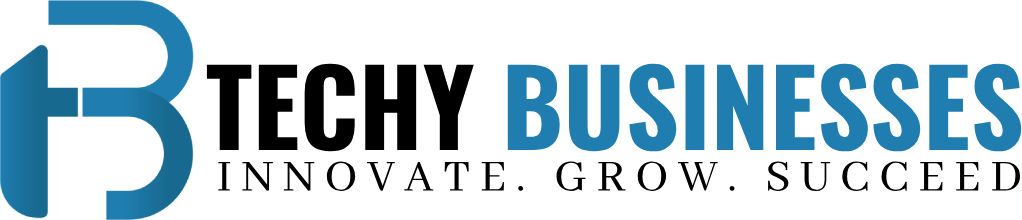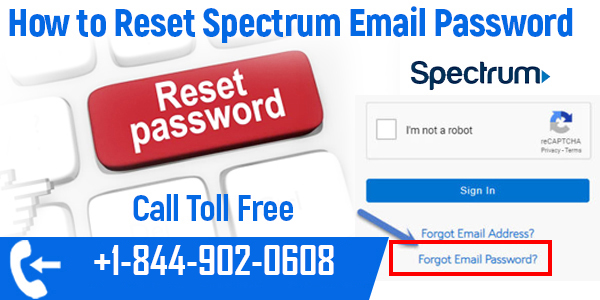How to Reset Spectrum Email Password
Your Spectrum email account is an essential communication tool that you rely on for both personal and professional purposes. However, forgetting your password or needing to reset it due to security concerns is a common issue that many users face. Fortunately, resetting your Spectrum email password is a straightforward process. This guide will walk you through the necessary steps to reset your Spectrum email password, providing detailed instructions, tips for creating a strong password, and advice on maintaining the security of your account.
Table of Contents
Toggle1. Why You Might Need to Reset Your Spectrum Email Password
There are several reasons why you might need to reset your Spectrum email password:
1.1. Forgotten Password
One of the most common reasons for resetting your password is simply forgetting it. With the multitude of online accounts that most people manage, it’s easy to lose track of individual passwords, especially if you haven’t logged in for a while.
1.2. Security Concerns
If you suspect that your Spectrum email account has been compromised, resetting your password is an essential step in securing your account. Unauthorized access can lead to a range of issues, including identity theft and the loss of sensitive information.
1.3. Routine Security Practices
It’s generally recommended to update your passwords periodically as a proactive security measure. Regularly changing your password helps protect your account from potential threats, even if no breach has occurred.
1.4. Multiple Failed Login Attempts
Sometimes, too many failed login attempts can result in your account being locked, requiring a password reset to regain access.
2. Steps to Reset Your Spectrum Email Password
Spectrum provides several methods to reset your email password, depending on your situation. Whether you remember your current password or not, you can regain access to your account by following these steps:
2.1. Resetting Your Password via the Spectrum Website
If you have access to your Spectrum account and want to change your email password, you can do so directly through the Spectrum website.
Step 1: Access the Spectrum Login Page
- Open your web browser and navigate to the Spectrum website.
- Click on the “Sign In” option located in the upper-right corner of the homepage.
Step 2: Sign In to Your Account
- Enter your Spectrum username and password to log in to your account. If you’ve forgotten your login credentials, you can use the “Forgot Username or Password?” option to retrieve them.
Step 3: Navigate to Account Settings
- Once logged in, go to the “Account” section by clicking on your account name or profile picture in the top-right corner.
- From the drop-down menu, select “Settings” or “Manage Account.”
Step 4: Update Your Email Password
- In the settings menu, look for the “Change Password” or “Password & Security” option.
- Click on this option to open the password reset page.
- Enter your current password, followed by the new password you wish to use. Make sure your new password is strong and secure.
- Confirm your new password by entering it again in the appropriate field.
- Click “Save” or “Submit” to update your password.
You should receive a confirmation that your password has been successfully changed. Use your new password the next time you log in to your Spectrum email account.
2.2. Resetting Your Password Using the “Forgot Password” Option
If you’ve forgotten your Spectrum email password and cannot log in, you can reset it using the “Forgot Password” feature on the Spectrum website.
Step 1: Go to the Spectrum Login Page
- Open your web browser and navigate to the Spectrum login page.
- Click on the “Sign In” button to access the login screen.
Step 2: Select “Forgot Username or Password?”
- Below the login fields, you’ll see an option labeled “Forgot Username or Password?” Click on this link to start the password reset process.
Step 3: Verify Your Identity
- You will be prompted to verify your identity. Depending on your account settings, this might involve entering your email address, phone number, or username.
- After entering the required information, click “Submit” or “Continue.”
Step 4: Complete the Security Check
- To further verify your identity, you may be asked to answer security questions that you set up when you created your account.
- Alternatively, you might receive a verification code via email or text message. Enter this code in the designated field.
Step 5: Reset Your Password
- Once your identity has been verified, you’ll be prompted to enter a new password.
- Create a strong and unique password that meets Spectrum’s security requirements.
- Confirm the new password by entering it again, and then click “Save” or “Submit” to finalize the change.
After successfully resetting your password, you can log in to your Spectrum email account using your new credentials.
2.3. Resetting Your Password via the My Spectrum App
If you have the My Spectrum app installed on your mobile device, you can also reset your Spectrum email password through the app.
Step 1: Open the My Spectrum App
- Launch the My Spectrum app on your smartphone or tablet.
- If you’re not already logged in, enter your username and password to access your account.
Step 2: Access Account Settings
- Tap on the “Account” icon, usually found at the bottom of the screen.
- Navigate to “Settings” or “Account Management.”
Step 3: Reset Your Password
- Look for the option to change your password. This might be labeled as “Password & Security” or “Change Password.”
- Follow the on-screen instructions to enter your current password, then create and confirm your new password.
- Tap “Save” to update your password.
The My Spectrum app will confirm that your password has been successfully changed. You can now use the new password to log in to your Spectrum email.
2.4. Resetting Your Password with Spectrum Customer Support
If you’re unable to reset your password using the online methods or the My Spectrum app, you can contact Spectrum’s customer support for assistance.
Step 1: Contact Spectrum Customer Support
- Call Spectrum’s customer support hotline or use the online chat feature available on the Spectrum website.
- Inform the representative that you need help resetting your email password.
Step 2: Verify Your Identity
- The support representative will ask you to verify your identity. Be prepared to provide your account information, including your email address, phone number, and possibly your Spectrum account number.
- You might also be asked to answer security questions or provide additional verification details.
Step 3: Follow the Instructions
- After verifying your identity, the support representative will guide you through the password reset process.
- They may either reset the password for you or assist you in doing it yourself.
Once the process is complete, you will receive a confirmation, and you can use your new password to log in to your Spectrum email account.
3. Tips for Creating a Strong Spectrum Email Password
When resetting your Spectrum email password, it’s important to create a strong and secure password to protect your account from unauthorized access. Here are some tips to help you create a robust password:
3.1. Use a Mix of Characters
A strong password should include a combination of uppercase and lowercase letters, numbers, and special characters (such as @, #, $, %, &). This makes it more difficult for hackers to guess or crack your password.
3.2. Avoid Common Words and Phrases
Avoid using easily guessable words, such as “password,” “123456,” or your own name. Instead, use a random combination of letters and numbers, or consider using a passphrase made up of unrelated words.
3.3. Make It Long
The longer your password, the more secure it is. Aim for a password that is at least 12 characters long. Longer passwords are harder to crack through brute-force attacks.
3.4. Don’t Reuse Passwords
Using the same password across multiple accounts increases the risk of a security breach. If one account is compromised, all other accounts using the same password are also vulnerable. Always create a unique password for your Spectrum email account.
3.5. Consider Using a Password Manager
If you find it difficult to remember complex passwords, consider using a password manager. These tools can generate and store strong, unique passwords for all your accounts, making it easier to maintain security without relying on memory.
4. Maintaining the Security of Your Spectrum Email Account
Resetting your password is just one aspect of maintaining the security of your Spectrum email account. Here are additional steps you can take to protect your account from unauthorized access:
4.1. Enable Two-Factor Authentication (2FA)
Two-factor authentication (2FA) adds an extra layer of security to your account by requiring a second form of verification, such as a code sent to your mobile device, in addition to your password. Enabling 2FA makes it much harder for unauthorized users to gain access to your account.
4.2. Regularly Monitor Your Account Activity
Keep an eye on your email account for any suspicious activity, such as unfamiliar login attempts or changes to your account settings. If you notice anything unusual, take immediate action by resetting your password and contacting Spectrum support.
4.3. Be Cautious with Phishing Scams
Phishing scams are a common way for hackers to steal your login credentials. Be wary of emails or messages that ask for your personal information or direct you to click on suspicious links. Always verify the legitimacy of the source before providing any sensitive information.
4.4. Keep Your Devices Secure
Ensure that the devices you use to access your Spectrum email are secure. Use antivirus software, keep your operating system and apps updated, and avoid using public Wi-Fi networks for accessing sensitive information.
4.5. Log Out When Using Shared Devices
If you access your Spectrum email account from a shared or public computer, always remember to log out after you’re done. This prevents others from gaining access to your account.
5. Conclusion
Resetting your Spectrum email password is a simple process that can be done through various methods, including the Spectrum website, the My Spectrum app, or by contacting customer support. Whether you’re resetting your password due to a forgotten password, security concerns, or as part of regular account maintenance, following the steps outlined in this guide will help you secure your account quickly and effectively.
By creating a strong, unique password and adopting good security practices, you can protect your Spectrum email account from unauthorized access and keep your personal information safe. Remember to enable two-factor authentication, monitor your account activity regularly, and be cautious with your online interactions to maintain the highest level of security for your Spectrum email account.