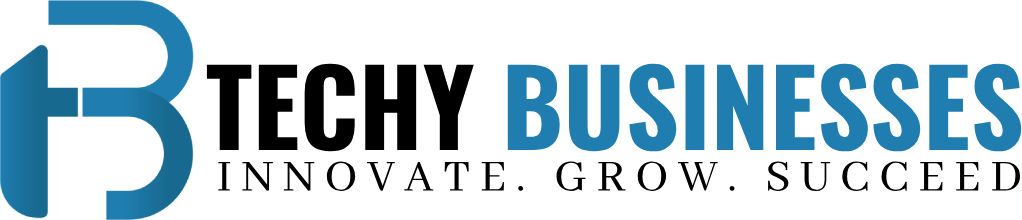Creating Custom Jenkins Pipelines for Cucumber Test Suites
Creating Custom Jenkins Pipelines for Cucumber Test Suites
Introduction
In the world of softwareTesting , ensuring that your code is tested and integrated continuously is crucial for maintaining high quality. This is where Jenkins, a popular open-source automation server, comes into play. Jenkins automates the process of building, testing, and deploying applications, making it an essential tool for continuous integration (CI). When combined with Cucumber, a tool for running automated tests written in plain language, Jenkins becomes a powerful ally in your testing strategy. In this article, we’ll guide you through creating custom Jenkins pipelines for software testing cucumber suites.
Table of Contents
- Introduction
- What is Jenkins?
- Importance of Continuous Integration (CI)
- Why Use Jenkins for Cucumber Test Suites?
- Getting Started with Jenkins
- Installing Jenkins
- Setting Up Jenkins
- Introduction to Jenkins Pipelines
- What is a Jenkins Pipeline?
- Types of Jenkins Pipelines
- Setting Up Cucumber Test Suites
- What is Cucumber?
- Benefits of Using Cucumber for Testing
- Creating a Basic Jenkins Pipeline
- Understanding the Jenkinsfile
- Writing Your First Jenkinsfile
- Integrating Cucumber with Jenkins
- Installing Necessary Plugins
- Configuring the Jenkins Pipeline for Cucumber
- Advanced Jenkins Pipeline Concepts
- Parallel Test Execution
- Using Docker with Jenkins Pipelines
- Automating Cucumber Test Suites in Jenkins
- Writing Pipeline Stages for Cucumber Tests
- Triggering Builds Automatically
- Reporting in Jenkins
- Generating Cucumber Reports
- Publishing Reports in Jenkins
- Best Practices for Jenkins Pipelines
- Keeping Pipelines Clean and Readable
- Using Shared Libraries
- Managing Dependencies in Jenkins Pipelines
- Handling External Libraries
- Managing Environment Variables
- Troubleshooting Jenkins Pipelines
- Common Issues and Solutions
- Debugging Pipeline Failures
- Security Considerations
- Securing Jenkins
- Managing Credentials
- Scaling Jenkins Pipelines
- Running Pipelines on Multiple Agents
- Managing Load and Performance
- Conclusion
- Summary of Key Points
- Final Thoughts
- FAQs
- What is a Jenkins Pipeline?
- How do I integrate Cucumber with Jenkins?
- What are the benefits of using Jenkins Pipelines?
- How can I troubleshoot pipeline failures?
- What are some best practices for Jenkins Pipelines?
Getting Started with Jenkins
Installing Jenkins
Before you can start creating pipelines, you need to have Jenkins installed. Jenkins can be installed on various platforms including Windows, macOS, and Linux. You can download the installer from the official Jenkins website. Follow the installation instructions specific to your operating system to get Jenkins up and running.
Setting Up Jenkins
Once installed, you can access Jenkins through a web browser. The default URL is usually http://localhost:8080. During the initial setup, Jenkins will ask for an administrator password, which can be found in the jenkins.log file. After entering the password, follow the setup wizard to install recommended plugins and create your first admin user.
Introduction to Jenkins Pipelines
What is a Jenkins Pipeline?
A Jenkins Pipeline is a suite of plugins that supports implementing and integrating continuous delivery pipelines into Jenkins. Pipelines automate the process from code commit to the deployment of applications, making it easier to manage and scale.
Types of Jenkins Pipelines
Jenkins supports two types of pipelines:
- Declarative Pipeline: A more structured and easy-to-read syntax.
- Scripted Pipeline: Offers more flexibility and is written in Groovy.
Setting Up Cucumber Test Suites
What is Cucumber?
cucumber framework is a tool that supports behavior-driven development (BDD). It allows you to write tests in a natural language that stakeholders can understand, making collaboration between technical and non-technical teams easier.
Benefits of Using Cucumber for Testing
- Readability: Test cases are written in plain language.
- Collaboration: Encourages collaboration between developers, testers, and business stakeholders.
- Automation: Integrates easily with various automation tools.
Creating a Basic Jenkins Pipeline
Understanding the Jenkinsfile
A Jenkinsfile is a text file that contains the definition of a Jenkins Pipeline. It can be checked into your version control system, allowing Jenkins to manage and execute it.
Writing Your First Jenkinsfile
Here is a simple example of a Declarative Jenkinsfile:
groovy
Copy code
pipeline {
agent any
stages {
stage(‘Build’) {
steps {
echo ‘Building…’
}
}
stage(‘Test’) {
steps {
echo ‘Testing…’
}
}
stage(‘Deploy’) {
steps {
echo ‘Deploying…’
}
}
}
}
Integrating Cucumber with Jenkins
Installing Necessary Plugins
To integrate Cucumber with Jenkins, you need to install the following plugins:
- Cucumber Reports: For generating and displaying Cucumber reports.
- Git: For version control integration.
Navigate to Manage Jenkins > Manage Plugins > Available and install these plugins.
Configuring the Jenkins Pipeline for Cucumber
Modify your Jenkinsfile to include steps for running Cucumber tests. Here’s an example:
groovy
Copy code
pipeline {
agent any
stages {
stage(‘Checkout’) {
steps {
git ‘https://github.com/your-repo/your-project.git’
}
}
stage(‘Build’) {
steps {
sh ‘mvn clean install’
}
}
stage(‘Test’) {
steps {
sh ‘mvn test’
cucumber ‘target/cucumber-reports/*.json’
}
}
stage(‘Deploy’) {
steps {
echo ‘Deploying…’
}
}
}
post {
always {
cucumber ‘target/cucumber-reports/*.json’
}
}
}
Advanced Jenkins Pipeline Concepts
Parallel Test Execution
Running tests in parallel can significantly reduce the time it takes to complete the test suite. Here’s how you can configure parallel stages in your Jenkinsfile:
groovy
Copy code
pipeline {
agent any
stages {
stage(‘Parallel Tests’) {
parallel {
stage(‘Test 1’) {
steps {
sh ‘mvn test -Dtest=TestClass1’
}
}
stage(‘Test 2’) {
steps {
sh ‘mvn test -Dtest=TestClass2’
}
}
}
}
}
}
Using Docker with Jenkins Pipelines
Using Docker allows you to create consistent and isolated environments for testing. You can use the docker directive in your Jenkinsfile:
groovy
Copy code
pipeline {
agent {
docker {
image ‘maven:3.6.3-jdk-8’
}
}
stages {
stage(‘Build’) {
steps {
sh ‘mvn clean install’
}
}
}
}
Automating Cucumber Test Suites in Jenkins
Writing Pipeline Stages for Cucumber Tests
Define pipeline stages to automate the execution of your cucumber software . Ensure each stage clearly specifies what it does:
groovy
Copy code
pipeline {
agent any
stages {
stage(‘Checkout’) {
steps {
git ‘https://github.com/your-repo/your-project.git’
}
}
stage(‘Build’) {
steps {
sh ‘mvn clean install’
}
}
stage(‘Test’) {
steps {
sh ‘mvn test’
}
}
}
}
Triggering Builds Automatically
Configure Jenkins to trigger builds automatically on code changes. This can be done by setting up webhooks in your version control system (e.g., GitHub) and configuring them in Jenkins.
Reporting in Jenkins
Generating Cucumber Reports
bdd cucumber framework generates detailed reports in JSON format. Configure your Jenkins pipeline to collect these reports:
groovy
Copy code
post {
always {
cucumber ‘target/cucumber-reports/*.json’
}
}
Publishing Reports in Jenkins
Use the BDD framework in selenium Reports plugin to publish the reports in Jenkins. This provides a visual representation of the test results, making it easier to identify issues.
Best Practices for Jenkins Pipelines
Keeping Pipelines Clean and Readable
- Use meaningful stage names.
- Keep the pipeline definition simple and modular.
- Comment your Jenkinsfile for clarity.
Using Shared Libraries
Shared libraries allow you to reuse code across multiple Jenkins pipelines. This promotes consistency and reduces duplication.
Managing Dependencies in Jenkins Pipelines
Handling External Libraries
Manage external libraries using dependency management tools like Maven or Gradle. Ensure all dependencies are defined in your project’s configuration files.
Managing Environment Variables
Environment variables can be defined in the Jenkinsfile or configured in Jenkins. Use them to manage configuration settings securely.
Troubleshooting Jenkins Pipelines
Common Issues and Solutions
- Pipeline Fails to Start: Check Jenkins configuration and plugin compatibility.
- Build Steps Fail: Review build logs and ensure all dependencies are installed.
- Test Failures: Investigate test reports to identify and fix issues.
Debugging Pipeline Failures
Use the Jenkins console output to debug pipeline failures. Add additional logging to your pipeline steps to gather more information.
Security Considerations
Securing Jenkins
- Use secure credentials management.
- Restrict access to Jenkins using role-based access control.
- Regularly update Jenkins and its plugins.
Managing Credentials
Store sensitive information like API keys and passwords securely using Jenkins Credentials Manager. Avoid hardcoding credentials in your Jenkinsfile.
Scaling Jenkins Pipelines
Running Pipelines on Multiple Agents
Configure Jenkins to use multiple agents for running pipelines. This improves build performance and resource utilization.
Managing Load and Performance
Monitor Jenkins performance and manage load by distributing jobs across agents. Use Jenkins’ built-in monitoring tools to keep track of system performance.
Conclusion
Creating custom Jenkins pipelines for cucumber software testing suites allows you to automate and streamline your testing process. By following best practices and leveraging Jenkins’ powerful features, you can ensure your applications are tested continuously and deployed with confidence. Whether you are new to Jenkins or an experienced user, incorporating cucumber framework testing into your CI/CD pipeline will enhance your testing strategy and improve software quality.
FAQs
What is a Jenkins Pipeline?
A Jenkins Pipeline is a set of instructions defined in a Jenkinsfile that automates the process of building, testing, and deploying applications.
How do I integrate Cucumber with Jenkins?
Integrate Cucumber with Jenkins by installing the necessary plugins, configuring your Jenkinsfile to run cucumber framework in selenium , and collecting the test reports.
What are the benefits of using Jenkins Pipelines?
Jenkins Pipelines provide cucumber framework selenium , scalability, and reliability, allowing you to manage and execute complex build and deployment processes efficiently.
How can I troubleshoot pipeline failures?
Troubleshoot pipeline failures by reviewing the Jenkins console output, checking build logs, and adding additional logging to gather more information.
What are some best practices for Jenkins Pipelines?
Best practices include keeping pipelines clean and readable, using shared libraries, managing dependencies effectively, and securing Jenkins with proper access controls.