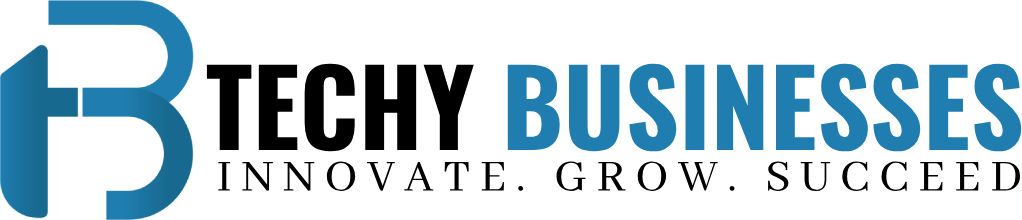A Guide to Cooling and Optimizing CPU and GPU Temperatures
Any enthusiast for technology or a PC gamer would want to maintain their machine in top working order. One crucial aspect of achieving this is preventing overheating of the Central Processing Unit (CPU) and Graphics Processing Unit (GPU), the brains and physical components of your computer. High temperatures may lead to reduced performance or possibly permanent damage. But how can you check these parts, and what are their ideal temperatures exactly? With the information provided in this blog, you will be able keep your system cool and operating at its best. We will discuss the temperatures of cpu and gpu and how normal temperature of CPU and GPU should be.
Understanding CPU and GPU Temperatures
The CPU
The central processing unit, or CPU, is your computer’s workhorse. It manages every necessary operation, including data processing and software processing. The CPU produces heat while it operates.
The GPU
Games and video editing are among the tasks which the Graphics Processing Unit (GPU) is best at handling. The GPU produces heat when it is operating, much like the CPU does.
The Importance of Temperature Monitoring
Electronics are not good in the heat. The CPU and GPU, for example, could be unstable when they develop extra heat. Extreme overheating could permanently damage the parts and can require costly replacements or repairs.
What is a Good GPU Temperature?
Here’s a breakdown of what’s considered a good GPU temperature range:
- Ideal: Below 65°C (149°F) – For most GPUs, this is the ideal operating temperature.
- Suitable: Normal GPU temp under load ranges from 65°C to 80°C (149°F to 176°F). Within this range, most GPUs can function securely when loaded. You could, however, overheat at the higher end of this range.
- Warning Zone: 176°F to 194°F, or 80°C to 90°C. Your GPU’s performance can be significantly decreased at these temperatures because of slowdown. It’s important to look into what’s causing the high fever and take action to lower it.
- Danger Zone: Above 90°C (194°F): This is a crucial temperature range where your GPU can experience permanent harm. Your computer should be turned off right away if your GPU reaches these temperatures.
GPU Temperature Under Load
During load, for example, gaming, a GPU should normally be kept between 65°C and 80°C (149°F and 176°F). This can change, though, based on the particular GPU model, the workload, and the room temperature. In a difficult game, for example, a high-end GPU may reach 80°C, while a less powerful GPU doing simple tasks can safely remain below 70°C.
Elements Affecting GPU Temperature
Your GPU’s temperature can be affected by a number of things:
- Model of the GPU: GPUs differ in their cooling abilities and power needs. High-end GPUs are by nature hotter than their less powerful equivalents.
Workload: High temperatures are caused by the greater pressure demanding jobs like gaming or video editing place on your GPU.
Environmental Temperature: Your GPU will have more trouble staying cool the hotter the room your computer is in.
Dust Buildup: Your GPU’s cooling system can be slowed and airflow restricted, because of the increase in the temperatures.
Thermal paste: It is a material applied to help with heat transfer between the GPU and its heatsink. Higher temperatures can result from the drying out and reducing effectiveness of thermal paste over time.
What is a Normal CPU Temperature?
CPUs have a temperature range that is acceptable, much like GPUs:
- Ideal: Ideally, most CPUs operate best at temperatures below 65°C (149°F).
- Acceptable: 65°C to 80°C (149°F to 176°F) – most CPUs are still safe within this range, however at the higher end you can experience overheating.
- Warning Zone: Like GPUs, this warning zone (80°C to 90°C, 176°F to 194°F) indicates possible overheating and the necessity to look into the reason.
- Danger Zone: Over 90°C (194°F) is a danger zone; turn off your computer right away to prevent long-term harm.
Keeping Your PC Cool
Let’s have a look at some ways to maintain the quality of your central processing unit (CPU) and graphics processing unit (GPU) and guarantee that they continue to function properly:
Monitoring Your Temperatures
The first thing you should do is to check your gpu and cpu temp. There are a number of software solutions that are both free and simple to operate and to maintain normal temperature of CPU and GPU, including:
The HWMonitor
A wide range of system parts, such as the temperatures of the central processing unit (CPU) and graphics processing unit (GPU), fan speeds, and voltages, are all specified in this well-known program.
Afterburner from MSI
Afterburner was developed primarily for the purpose of overclocking, but it also provided real-time temperature monitoring for both the CPU and the GPU.
Get the Hardware Monitor Open
If you want to monitor the temperatures of your CPU, GPU, and other hardware, you have another alternative that is lightweight and has an interface that is easy to use.
After you have selected the monitoring software that you will use, you should start by becoming familiar with the interface and then identify the temperature measurements for the CPU and GPU. Maintaining a close check on these temperatures while you are using your computer is beneficial, particularly when engaging in labor-intensive activities such as video editing or gaming.
Enhancing the Flow of Air
It is necessary to achieve sufficient airflow within your computer case in order to maintain a cool environment for all of the parts. I have some advice for you:
Fans of the Case
Case fans are typically already installed in the majority of cases. Verify that they are operating properly and that they are orientated in such a way as to generate a positive pressure flow (with a greater number of intake fans than exhaust fans) within the case.
Organization of Cables
Make sure that your cables are neatly organized so that they do not hinder the airflow routes within the case.
Cleaning up
It is important to clean your case and components on a regular basis in order to prevent dust buildup, which can impede airflow and reduce the effectiveness of cooling. Using compressed air to clean dust is a method that is both safe and effective.
Optimizing Cooling Solutions
You might need to think about more cooling options if, even with better airflow, your CPU or GPU temperatures stay high:
Aftermarket CPU Coolers
Cooling performance can be much improved by swapping out the standard CPU cooler with a stronger aftermarket cooler.
Underwriting
This procedure involves somewhat lowering the voltage that your GPU or CPU receives. Undervolting can reduce heat without compromising performance, but it does need specific expertise. But go carefully, and look up undervolting instructions particular to your hardware.
Wrapping Up
Through understanding the ideal temperature ranges, application of appropriate monitoring procedures, and optimization of airflow within your system, you can ensure that normal temperature of CPU and GPU of your PC is okay and both are running at their peak performance. Recall that a satisfied PC makes computing easier and more fun.
Direct Macro is the best source for computer hardware information if you would want to understand more about maintaining the CPU and GPU at normal temperature.
Visit us more: techybusinesses.com