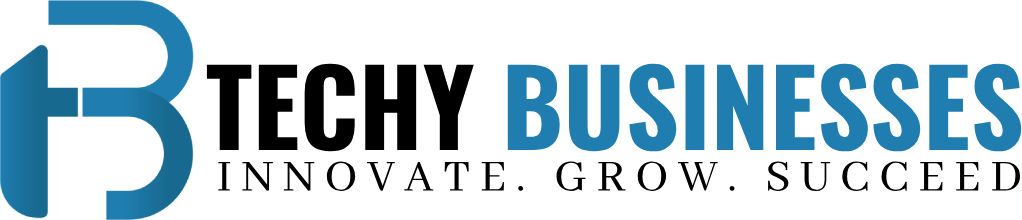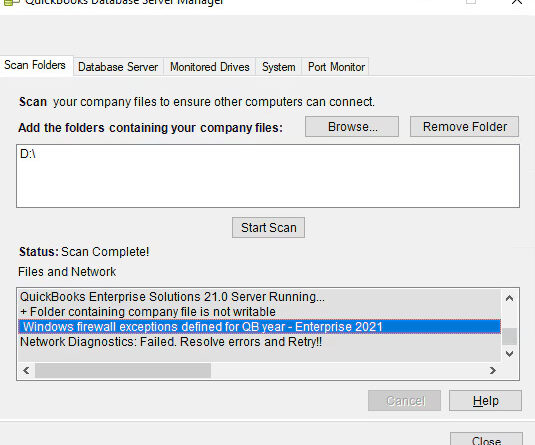Fix QBDBSM Network Diagnostics Failed
Encountering the “QuickBooks Database Server Manager Network Diagnostics Failed” error can be a significant hurdle for businesses relying on QuickBooks for multi-user access. This issue typically arises when connecting multiple users to a company file stored on a server. In this blog post, we will explore the causes of this error and provide comprehensive solutions to resolve it effectively.
Understanding the Error
The “Network Diagnostics Failed” error indicates that the QuickBooks Database Server Manager (QBDBSM) cannot perform necessary network diagnostics to establish a connection between the server and client computers. This issue can stem from various factors, including outdated software, firewall settings, or network configuration problems.
Common Causes of the Error
- Outdated QuickBooks Database Server Manager: If the QBDBSM needs to be updated, it may not function correctly with the latest version of QuickBooks.
- Firewall Settings: Firewalls can block essential ports needed for QuickBooks to communicate, leading to network diagnostics failures.
- Corrupted Network Data Files: Damaged .ND files can disrupt the connection between QuickBooks and the server.
- Improper Hosting Configuration: Incorrect hosting settings can prevent multi-user access.
- Network Connectivity Issues: Problems with the network, such as poor connectivity or misconfigured settings, can also cause this error.
- Insufficient User Permissions: Users may lack the necessary permissions to access the company files.
Troubleshooting Steps
Step 1: Check Network Connectivity
Ensure that all devices, including the server and client computers, are connected to the network properly. A stable network connection is crucial for QuickBooks to function in multi-user mode.
Step 2: Restart QuickBooks Database Server Manager
Sometimes, simply restarting the QBDBSM can resolve temporary glitches. Close the application, wait a few seconds, and then relaunch it.
Step 3: Update QuickBooks Database Server Manager
Ensure that your QBDBSM is up to date. Updates often include bug fixes that can resolve network diagnostics issues. You can check for updates within QuickBooks or download the latest version from the official QuickBooks website.
Step 4: Configure Firewall Settings
Adjust your firewall settings to allow QuickBooks Database Server Manager to communicate over the network.
- Open the Windows Firewall settings.
- Create inbound and outbound rules to allow traffic for QuickBooks.
- Consult your firewall documentation for specific instructions.
Step 5: Run QuickBooks File Doctor
Use the QuickBooks File Doctor tool to diagnose and repair network-related issues. This tool can identify connectivity problems and other errors affecting the QBDBSM.
Step 6: Verify Hosting Settings
Ensure that hosting is enabled on the server running the QuickBooks Database Server Manager. Go to the QuickBooks File menu, select Utilities, and check if “Host Multi-User Access” is enabled.
Step 7: Restart Server and Workstations
Restarting the server and all connected workstations can refresh network connections and resolve temporary issues.
Step 8: Check Network Permissions
Verify that users have the necessary permissions to access the QuickBooks company files. Adjust permissions as needed to ensure proper access.
Step 9: Contact QuickBooks Support
If the error persists after trying the above solutions, consider reaching out to QuickBooks support for further assistance. They can provide personalized troubleshooting guidance tailored to your specific situation.
Also Read: How to Resolve QuickBooks Error Code 6189 816?
Conclusion!
The “QuickBooks Database Server Manager Network Diagnostics Failed” error can disrupt your business operations, but by following the troubleshooting steps outlined above, you can effectively resolve the issue. Regularly updating your software, configuring firewall settings, and ensuring proper network connectivity are essential practices to maintain smooth multi-user access in QuickBooks. If you continue to experience difficulties, don’t hesitate to seek help from QuickBooks support for more complex issues.