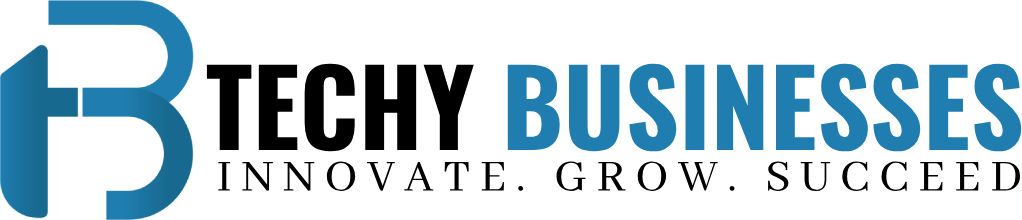How to secure netgear routers
Netgear routers are widely used for home and business networking due to their reliability and advanced features. However, like any network device, Netgear routers need to be properly secured to protect against potential cyber threats and ensure a safe and stable network environment. In this comprehensive guide, we will walk you through the essential steps to secure your Netgear router setup effectively.
- Update Firmware Regularly
The firmware is the software that runs on your router, and keeping it up to date is crucial for security. Netgear releases firmware updates periodically to address vulnerabilities, improve performance, and add new features. To update your Netgear router’s firmware:
- Navigate to the firmware update section. In Netgear routers, this is usually found under “Advanced” or “Administration.”
- Check for firmware updates and follow the on-screen commands to download and install the latest version.
- Change Default Login Credentials
Netgear routers come with default login credentials, which are widely known and can be exploited by attackers. Changing these default credentials adds an extra layer of security. To change your Netgear router’s login credentials:
- Log in to your router’s admin interface.
- Navigate to the administration section.
- Look for the option to change the router’s password. Choose a strong password that includes a mix of letters, numbers, and special characters.
- It’s also advisable to change the default username if possible to further enhance security.
- Enable Wireless Security
If you’re using Wi-Fi with your Netgear router, securing your wireless network is crucial to prevent unauthorized access. Follow these steps to enable wireless security:
- Log in to your router’s admin interface.
- Go to the wireless settings section. This is usually under “Wireless” or “Wireless Settings.”
- Enable WPA2-PSK (Wi-Fi Protected Access 2 with Pre-Shared Key) as the security mode. WPA2 is currently the most secure option for wireless encryption.
- Set a strong Wi-Fi password (Pre-Shared Key). Avoid using common words or phrases and aim for a combination of uppercase letters, lowercase letters, numbers, and symbols.
- Disable WPS (Wi-Fi Protected Setup)
While WPS can make it easier to connect devices to your Wi-Fi network, it can also be a security risk as it has known vulnerabilities that can be exploited by attackers. It’s recommended to disable WPS on your Netgear router:
- Log in to your router’s admin interface.
- Navigate to the WPS settings. This is usually found under the wireless settings section.
- Disable the WPS feature and save the changes.
- Enable Firewall Protection
Netgear routers come with built-in firewall capabilities that can help block unauthorized access and protect against certain types of cyber threats. Ensure that your router’s firewall is enabled:
- Log in to your router’s admin interface.
- Look for the firewall settings, which are usually located under “Security” or “Advanced.”
- Enable the firewall and consider customizing the firewall rules based on your specific security needs.
- Use Guest Network for Visitors
If your Netgear router supports it, setting up a guest network is a good practice when hosting visitors. A guest network provides internet access without granting access to your main network and its connected devices. To set up a guest network:
- Log in to your router’s admin interface.
- Navigate to the guest network settings, often found under “Wireless” or “Guest Network.”
- Enable the guest network and configure a separate SSID (network name) and password for guests to use.
- Implement MAC Address Filtering
MAC address filtering allows you to control which devices can connect to your Netgear router based on their unique MAC addresses. While not foolproof, it adds an extra layer of security. Here’s how to implement MAC address filtering:
- Log in to your router’s admin interface.
- Look for the MAC address filtering settings, usually under “Wireless” or “Security.”
- Enable MAC address filtering and add the MAC addresses of devices you want to allow or deny access to.
- Enable Remote Management Securely
If you need to access your router remotely for management purposes, do so securely to prevent unauthorized access. Follow these guidelines for secure remote management:
- Log in to your router’s admin interface.
- Find the remote management settings, often located under “Advanced” or “Administration.”
- Enable remote management but ensure it’s only accessible via HTTPS (Hypertext Transfer Protocol Secure) for encrypted communication.
- Use a strong, unique password for remote management access.
- Disable Unused Services and Ports
Netgear routers may have certain services and ports enabled by default that you may not need. Disable any unused services and close unnecessary ports to reduce potential attack surfaces. This can typically be done in the router’s settings under “Advanced” or “Security.”
Read This :Netgear Router Troubleshooting
- Regularly Monitor Network Activity
Lastly, regularly monitor your network activity and logs for any unusual or suspicious behavior. Many Netgear routers provide logging and reporting features that can help you identify potential security issues. Pay attention to unauthorized devices or unusual traffic patterns and take appropriate action if necessary.