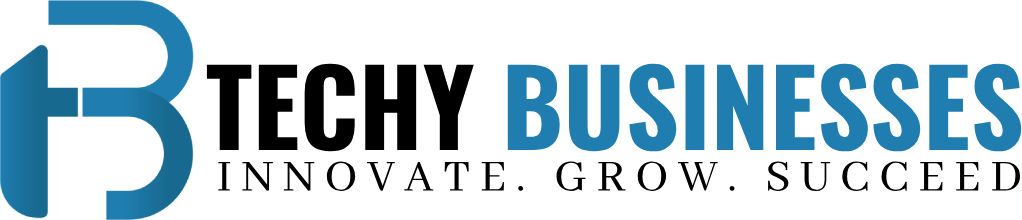Nighthawk Router : Setup, Update, Password, and Reset
Netgear is a brand that distributes networking devices like router, boosters and modems. Here, in this article, you will get to know all about the Nighthawk WiFi router.
We will share setup, firmware update, admin password and how to reset when Nighthawk router orange light.
So, why wait just dive into the all the provided content down here.
Nighthawk Router Setup
If you have a Netgear Nighthawk router, which you want to add with the modem, then you can do it with the help of your computer. But at first, connect the router to the modem physically via Ethernet cable.
Physical Connection
- You must start with connecting the router to the modem by using Ethernet cable.
- Insert the cable to the WAN port of the router and LAN port of the modem.
- You have to the turn on the router by connecting the power cable to the router.
It is time to configure the router by connecting a computer or laptop with the help of LAN cable. You can also do this mentioned task using your phone, but we recommend you to use computer.
Configuration
- Go to the web browser, which should be updated, just search the Login URL routerlogin.net or IP address 192.168.1.1.
- The browser will take you to the router interface login page, where you have to enter the username and password.
- You will find the login credentials on the user manual or on the label of the WiFi router.
- Enter the credentials and reach to the WiFi router interface, where you can easily set its settings and networks.
You will also find Netgear Nighthawk WPS button on the front of the device which you can use to connect other Network devices wirelessly.
From this interface, you can easily update the router with the help of simple steps given down in the next section of the article.
Netgear Smart Router Update
To update the router device, you have to access the router interface through your computer (don’t use your phone to update the router).
- After accessing the interface, go to the Advanced Settings.
- Then, click on the Firmware tab which you will find at the end of the menu.
- Now, you have to choose newest version of the firmware and download it.
- To install it, you have to move the downloaded file to the Firmware tab and click on the Install button.
Now, have a look at a section that explains how to change the interface admin password.
Netgear Router Admin Password
You have to access the interface and then follow some of the instructions given below here.
- Go the Settings on the interface page and select Admin tab.
- Here, you will find current in use admin credentials.
- Just edit the password field by clicking on it and type the password.
- Save the newly added password by selecting the Apply button.
We will not end the article here, in the next section your will get to about how to solve a technical problem by resetting the router device.
Netgear Router Reset Process
To reset the router device you have to find the RESET button on the Netgear router device. Then give it a long press and reset process will starts. But after resetting the router, you have to access the interface and re-adjust the settings of the router.
In End
Here, in this above written content, you have learned how to setup, update the router, change the admin password, and how to reset the router. We have explained in a clear way and in friendly language. We hope we have helped you by sharing the important information and instructions about the Netgear Nighthawk WiFi router.